FAQs: Was haben Sie diesen Monat gefragt?
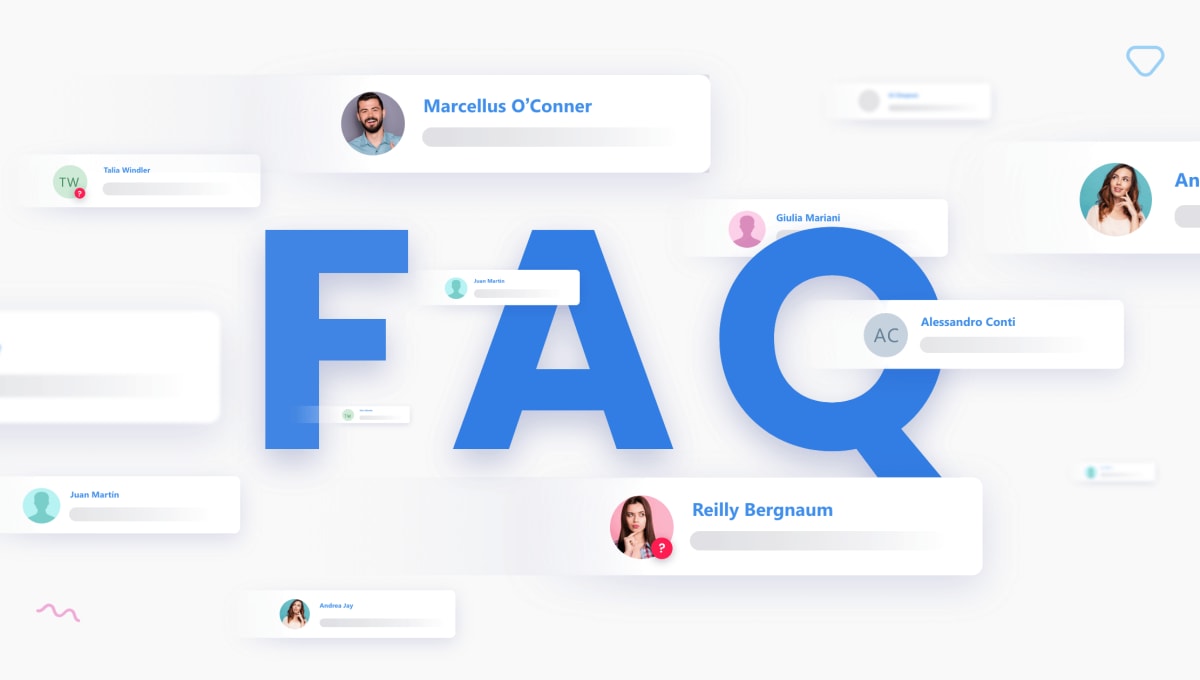
Inhaltsverzeichnis
We have gathered some questions you frequently ask. This short article will surely help you in case of any doubts.
Table of contents
- Invite agents
- Enable authorization form
- Customize chat box text
- Enable/Disable email notification
- Mobile apps
- Interface language
How to invite agents?
Since we launched the new version of Smartsupp, the way to invite agents on your account is different as we made it more secure.
The email address of the agent should be added here:
https://app.smartsupp.com/app/dashboard/settings/agents and the agent will receive the invitation by email. After accepting the invitation, the agent will be redirected to our Smartsupp page where they will need to enter their name as agent and create a new password.
See a tutorial with pictures on our Help.
How to enable the Authorization form?
The Authorization form allows you to collect the name, email address and phone number of the visitor when you are offline. Thanks to that, you will be able to contact the visitor at any time. You can also enable this form when you are online so you will always have the visitor’s information.
The Authorization form can be enabled in your settings here: https://app.smartsupp.com/app/settings/chatbox/options. The visitor should write his message, click on the send button then the form will appear. The form appears after in order to encourage the visitor to send the message they have already written.
See a tutorial with pictures on our Help.
How to customize the text of the chat box?
In the new version of Smartsupp, we have decided to give more freedom to our users and to make it easier for them to customize the text of the chat box.
If you want to change the text of the chat box and to use your own words, you can simply do it in your settings here: https://app.smartsupp.com/app/settings/chatbox/options
(Screenshot: https://prnt.sc/uxsuy2) It is very important to save the changes after. In the new Smartsupp, there is no need to use API to customize the text of the chat box.
See a tutorial with pictures on our Help.
How to enable/disable email notifications for offline messages?
As you might have noticed, in the new Smartsupp, the email notifications for offline messages are sent to all the email addresses of active agents on the account by default.
If you are not receiving notifications by email, please make sure that this feature is activated in your settings here: https://app.smartsupp.com/app/settings/notifications. You can also check your spam folder.
If you do not want to receive email notifications, you can deactivate this option on the same page.
If you have any issues, look for possible solutions on our Help.
Do you have mobile apps?
We often get questions about whether we have mobile apps or not as most of you need to chat on the go, wherever you are. We are glad to inform you that we have mobile apps for both Android and IOS.
You can easily install our mobile app and you will be always ready to help your visitors.
For Android: https://www.smartsupp.com/help/android/
For IOS: https://www.smartsupp.com/help/iphone/
How to change the language of the dashboard (interface, backend) ?
If you have a multilingual website and several agents on the account, it might happen that each agent will want to have their dashboard in the language that they are supporting. Or, if the dashboard was set up in the wrong language by default, it can be quickly corrected.
The agent is able to change the language of his dashboard on the login page here
See a tutorial with pictures on our Help.
